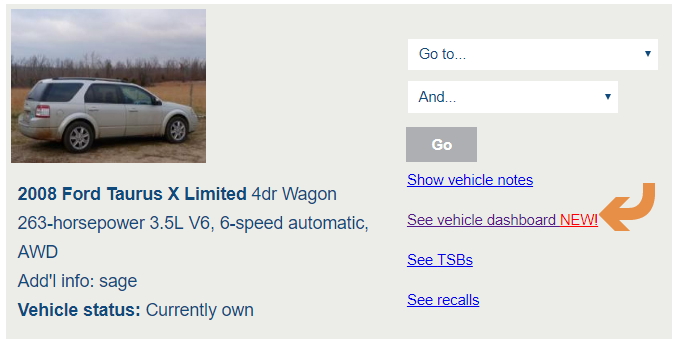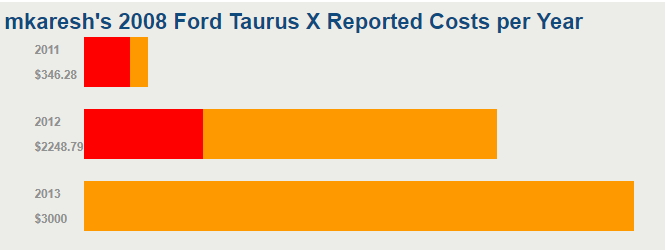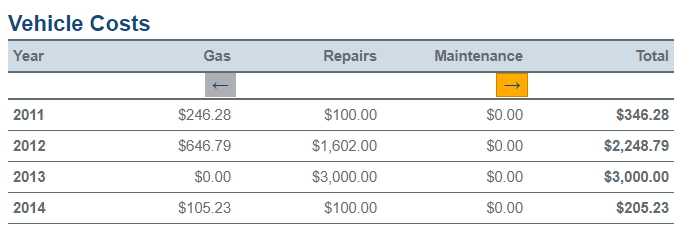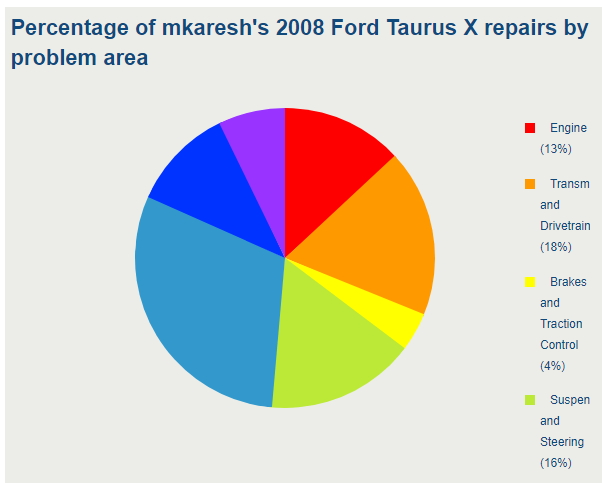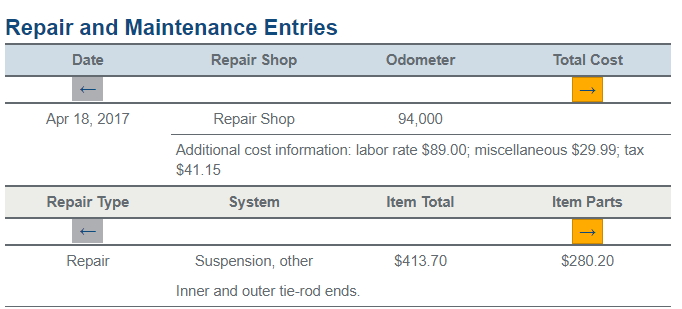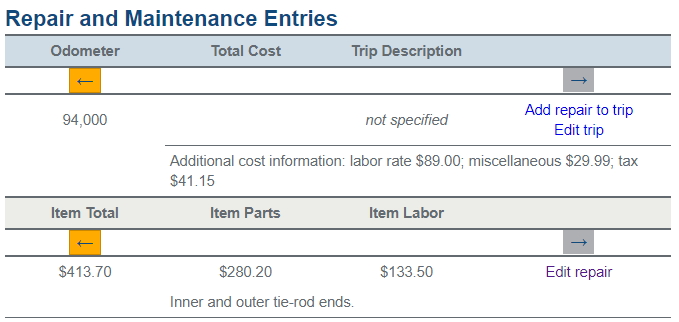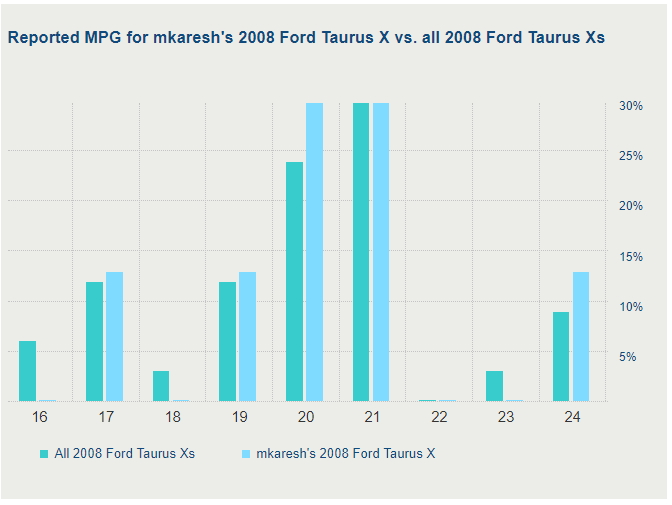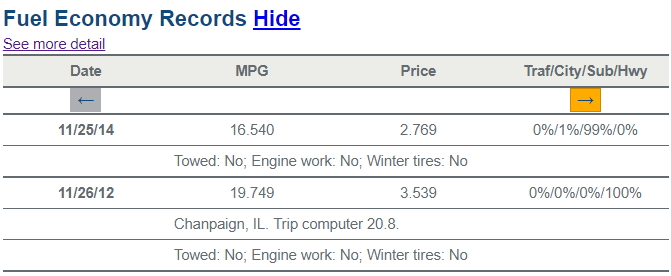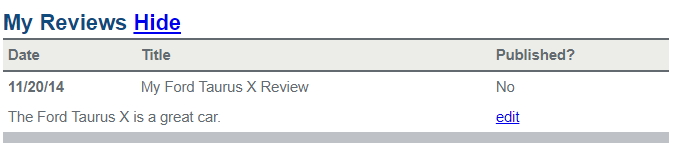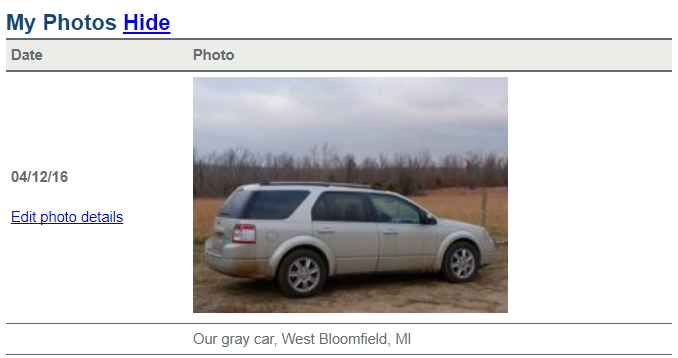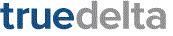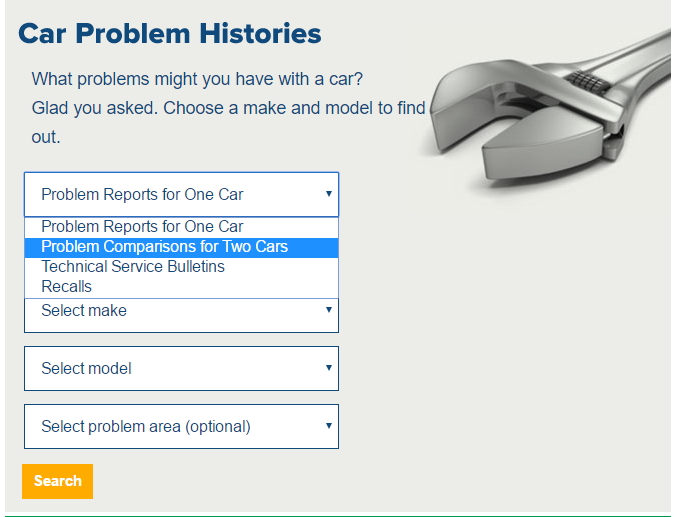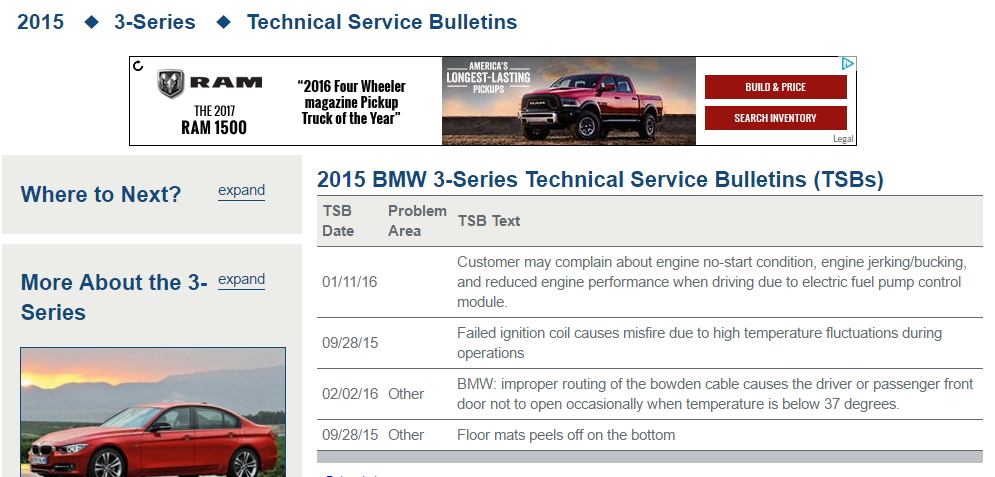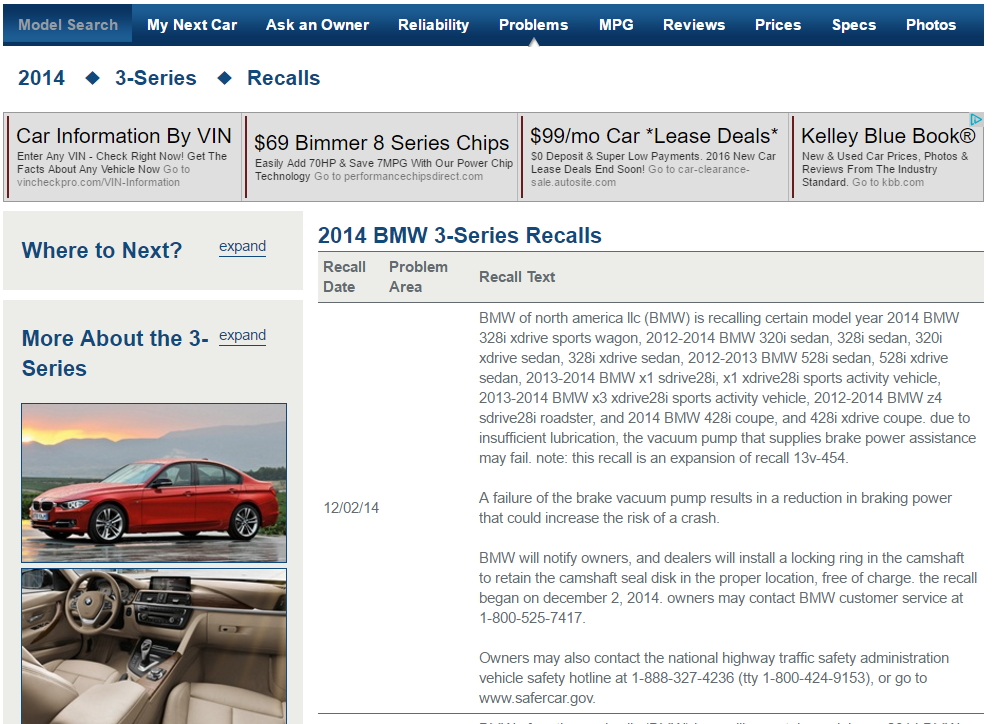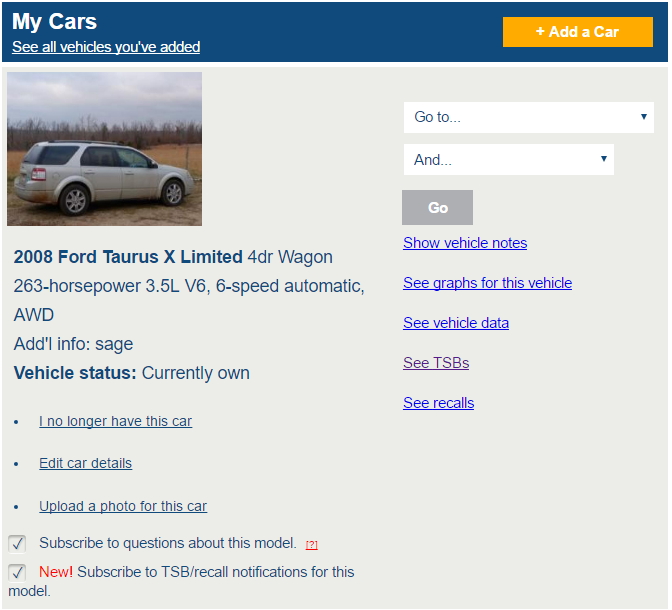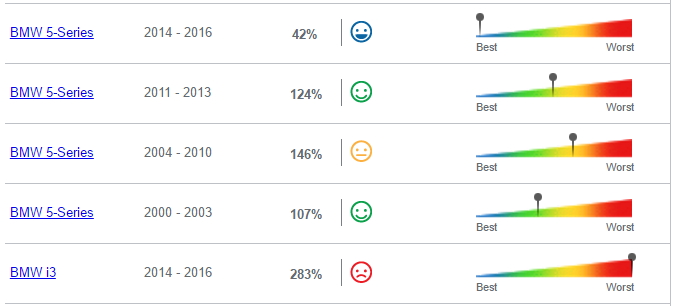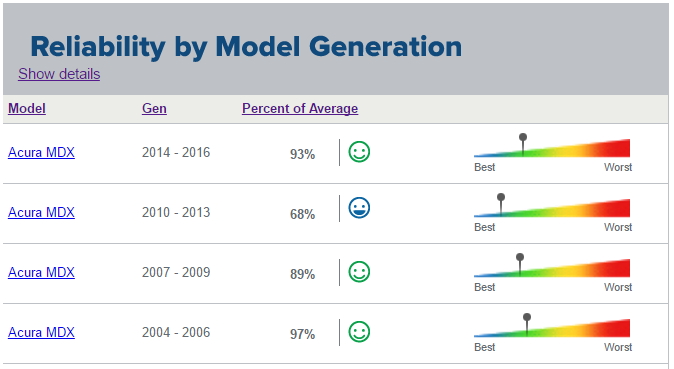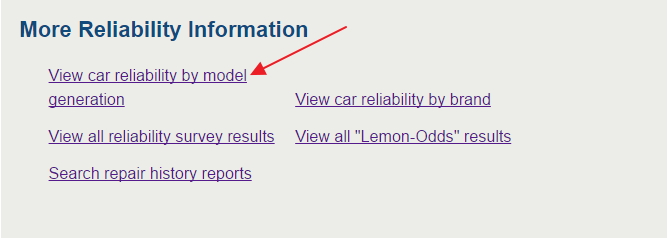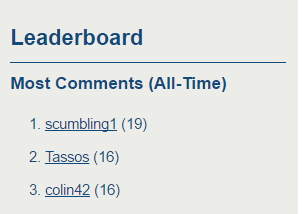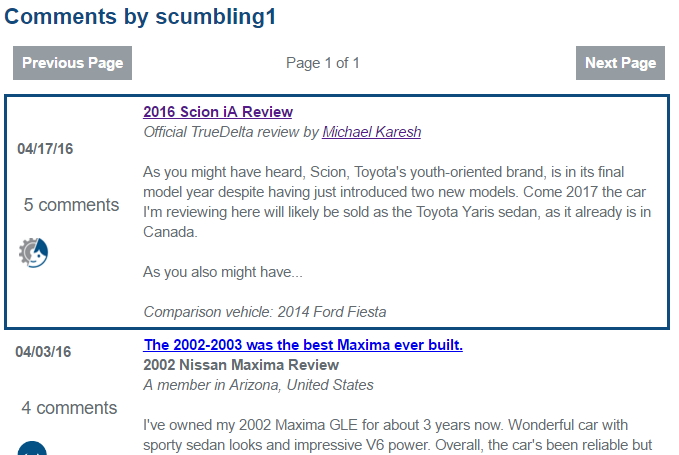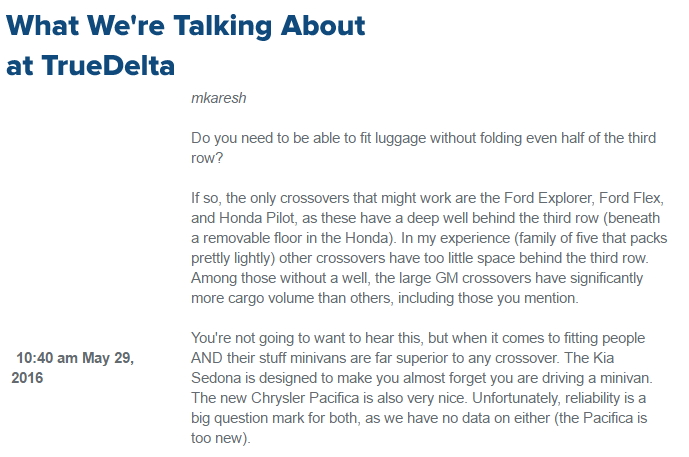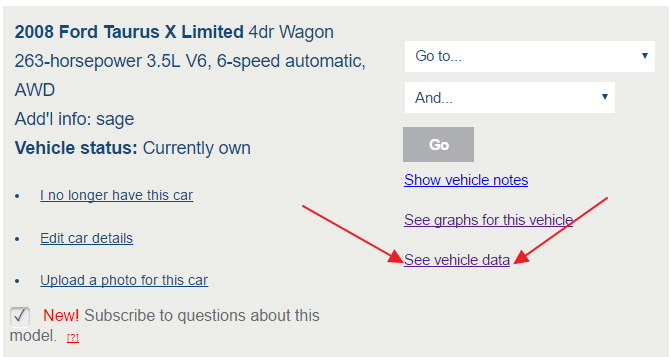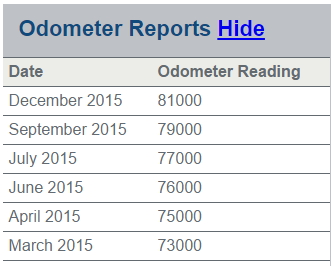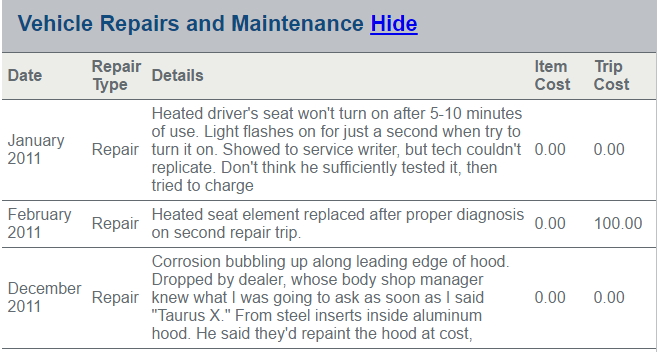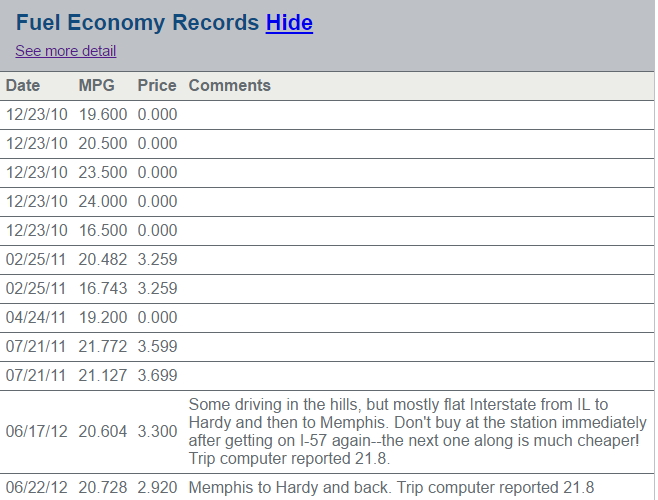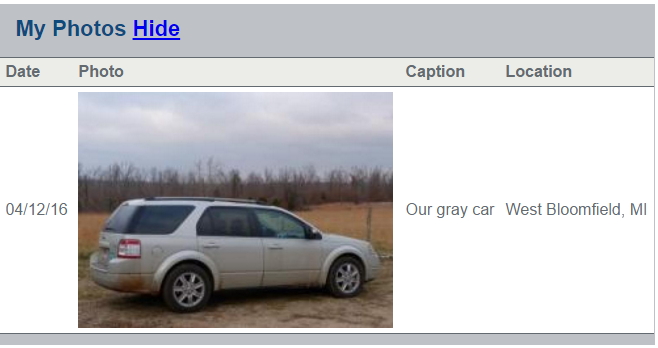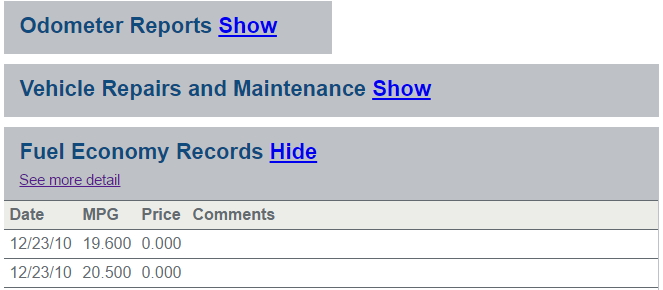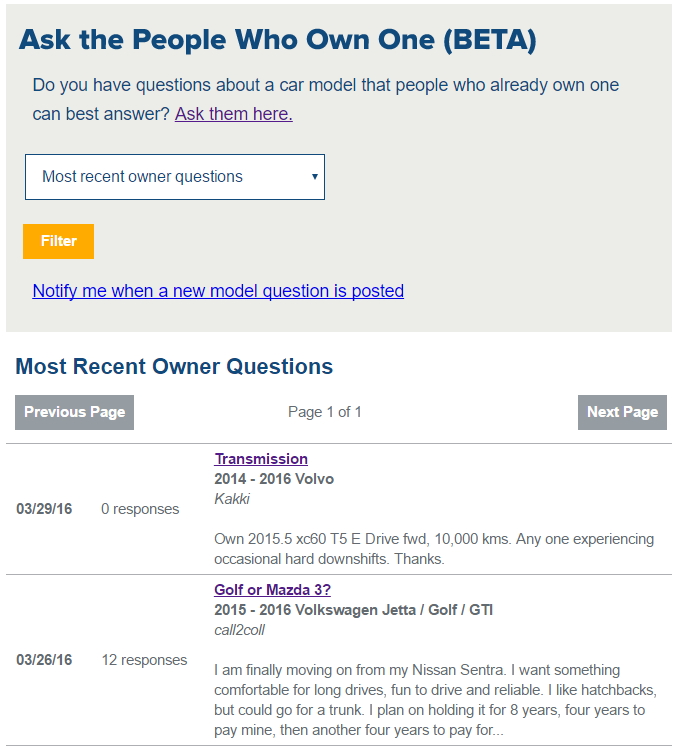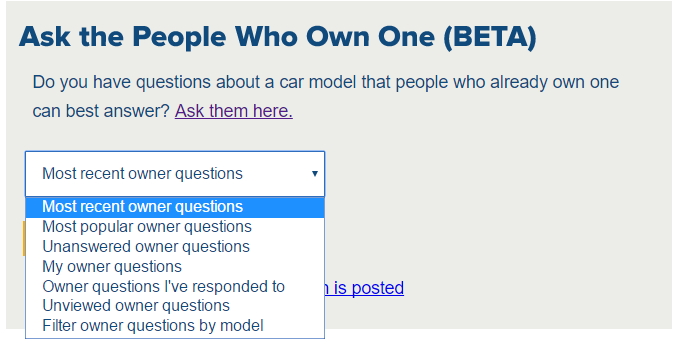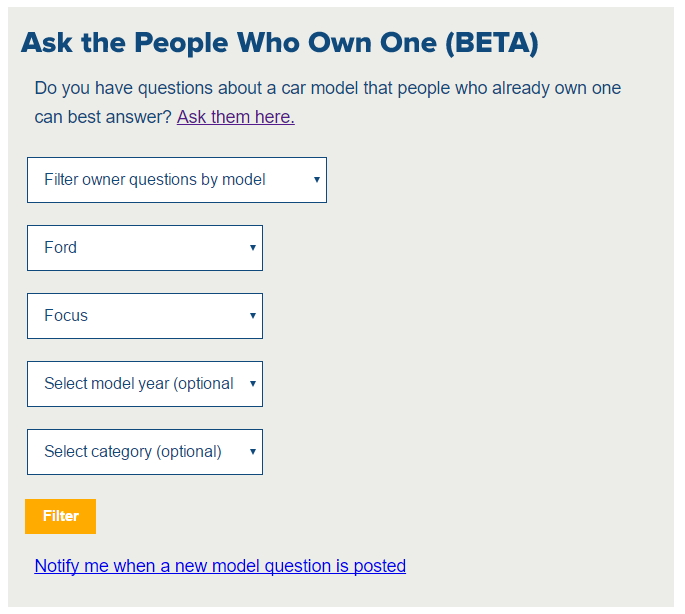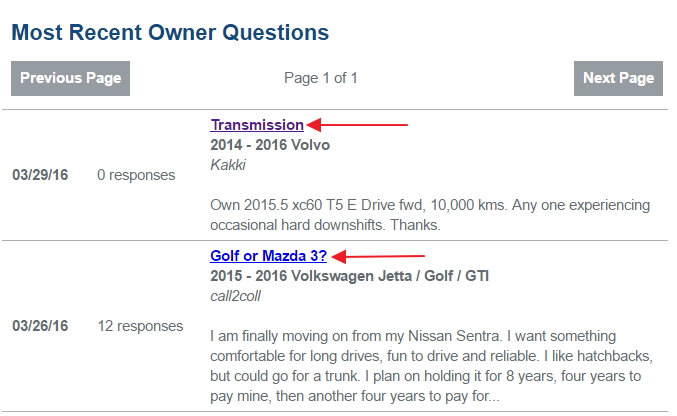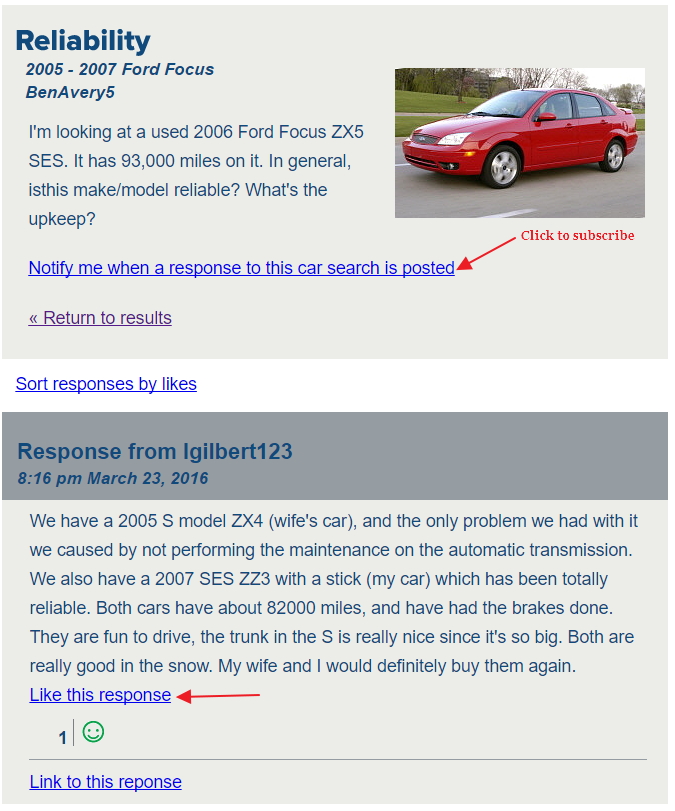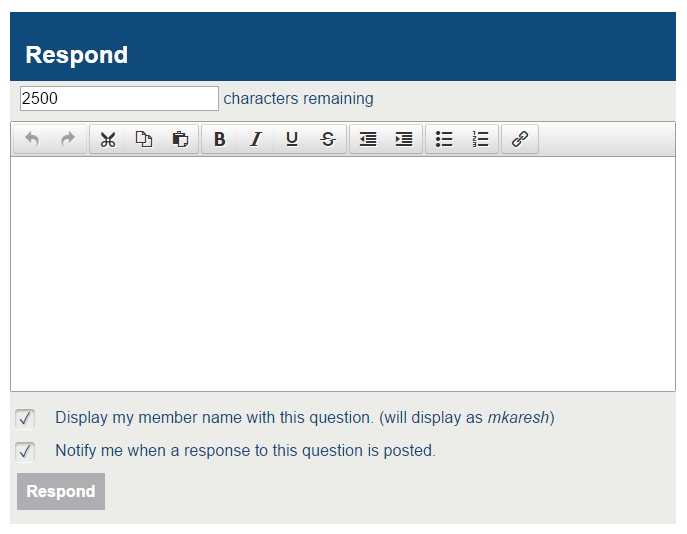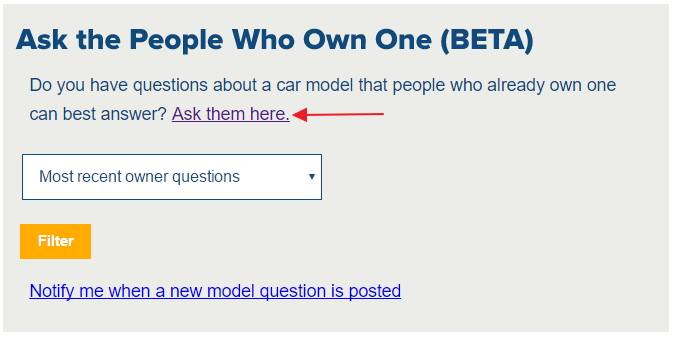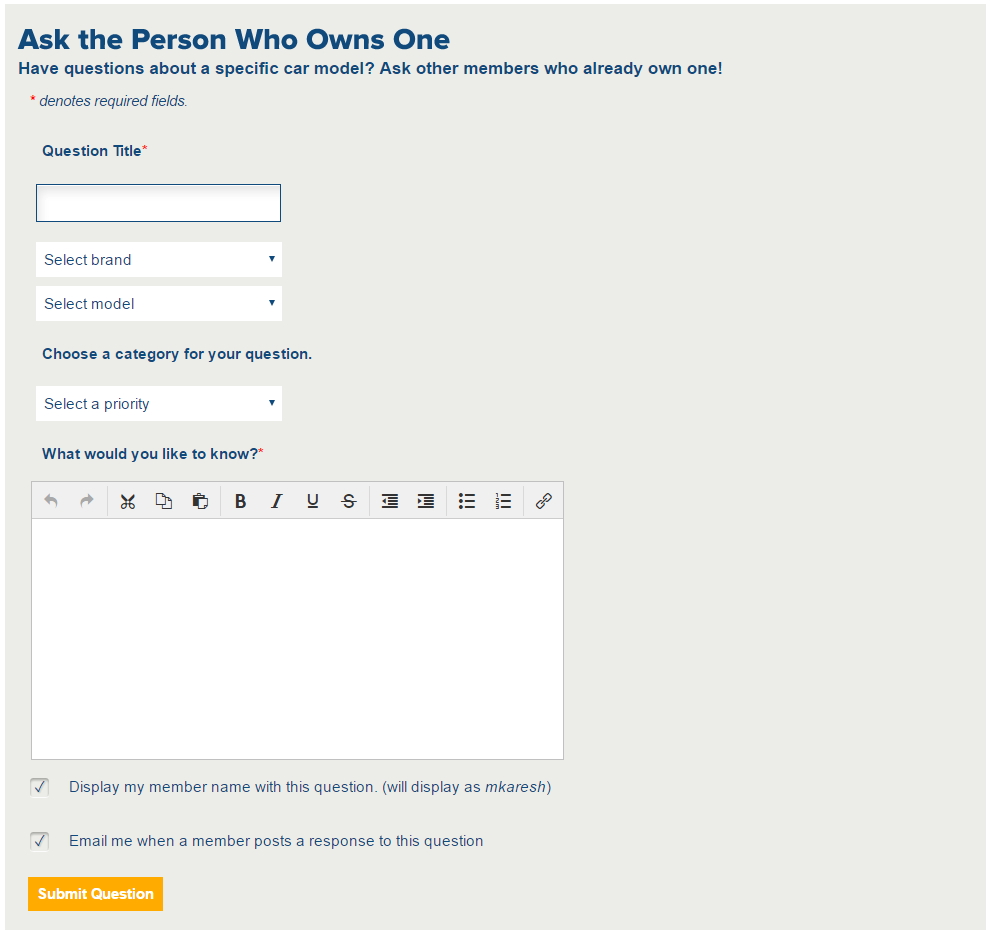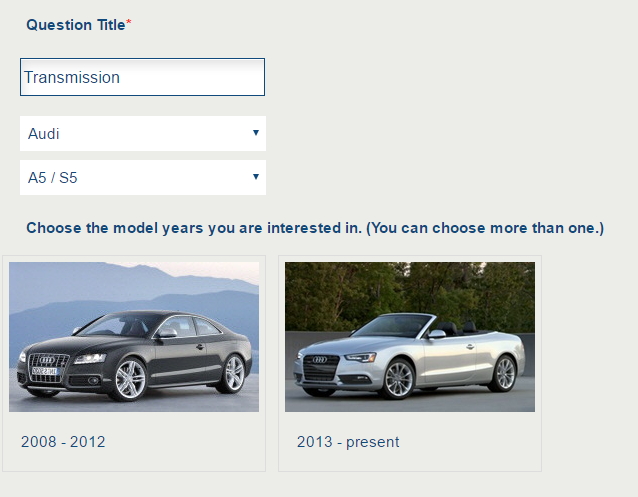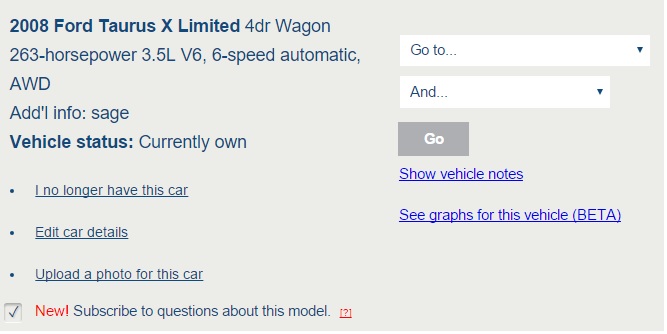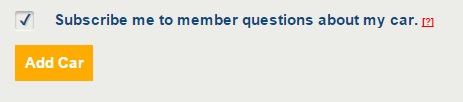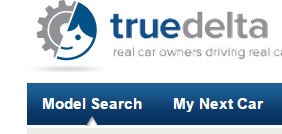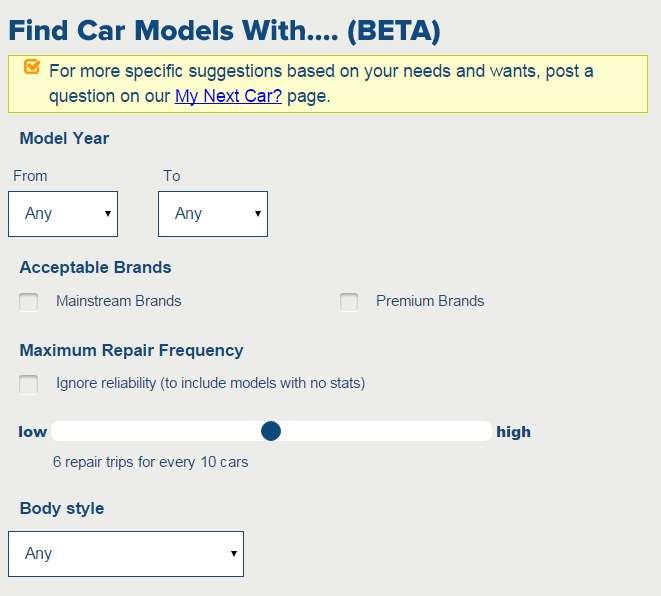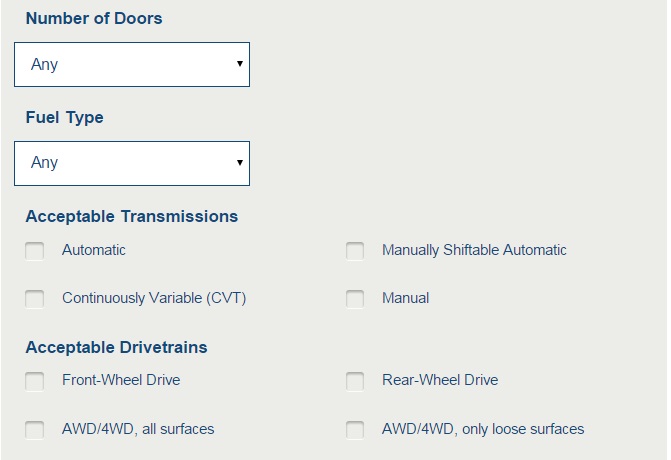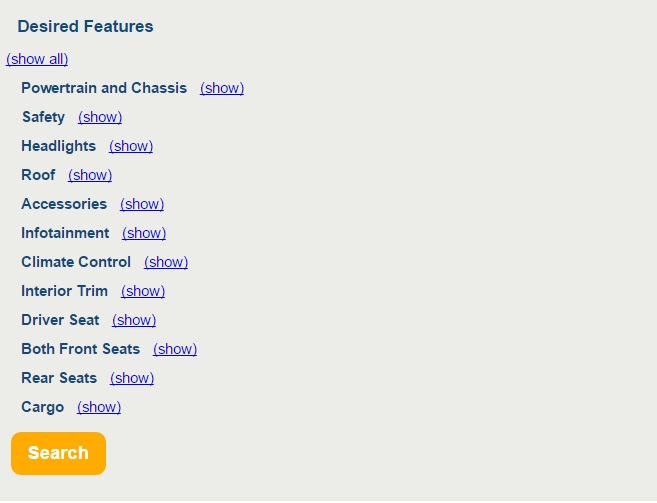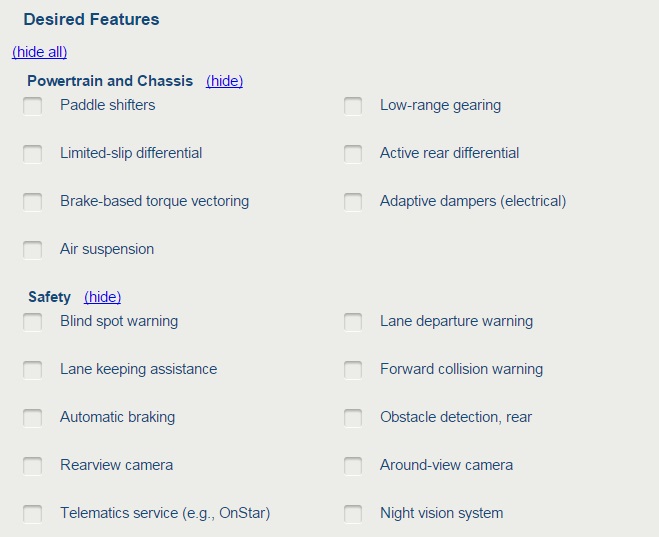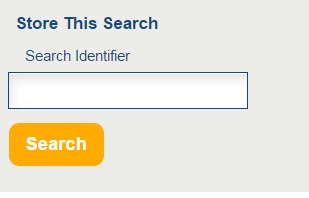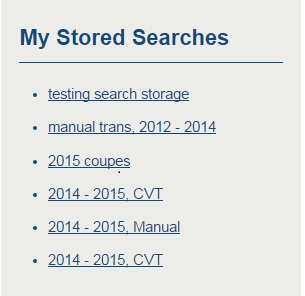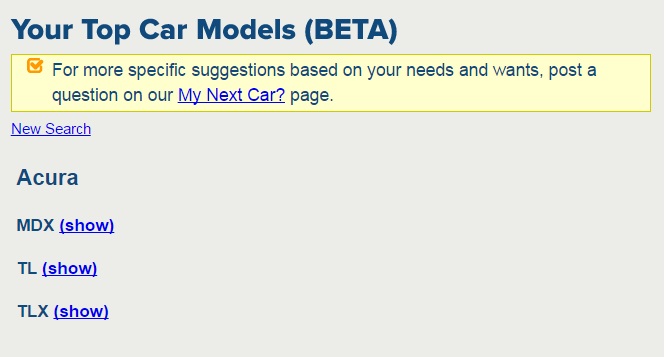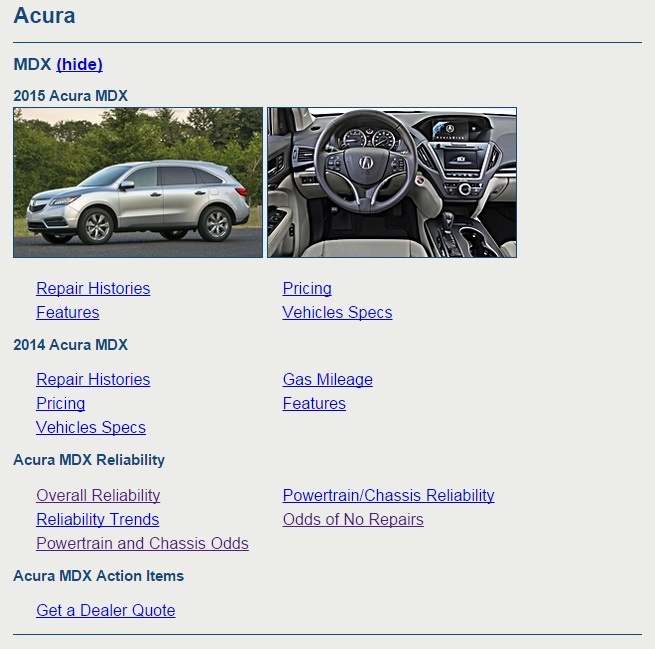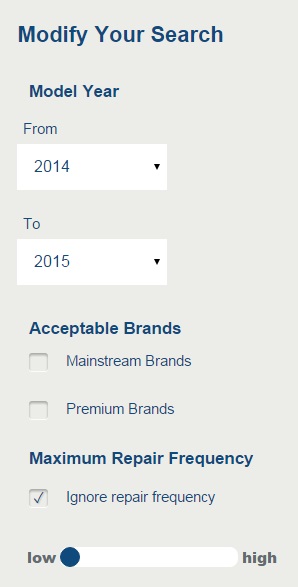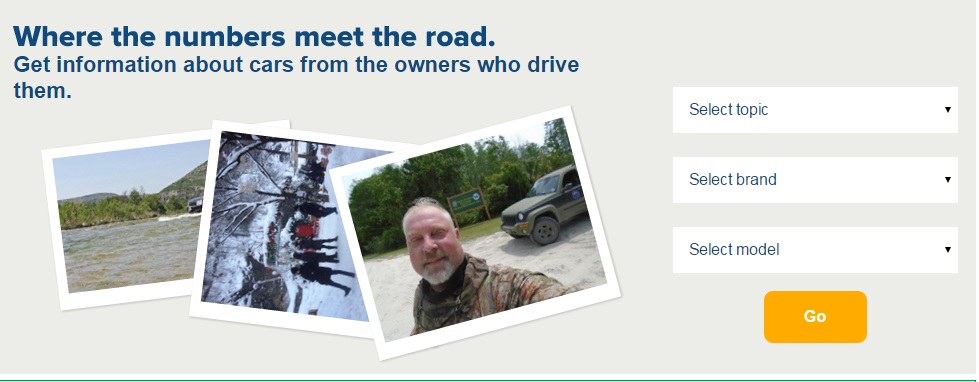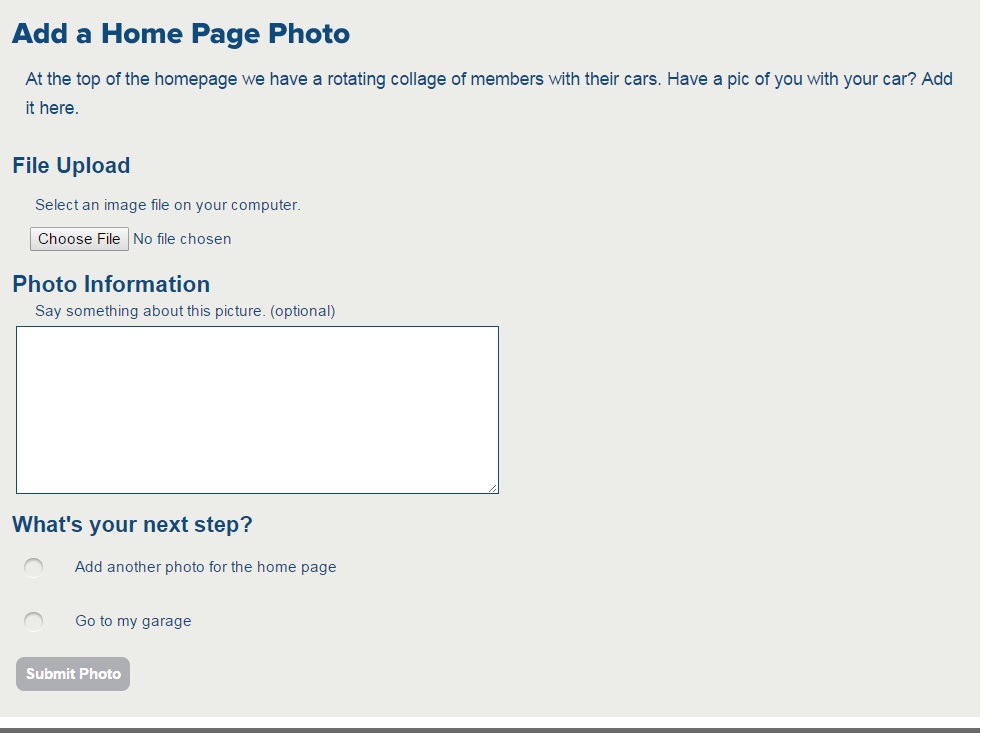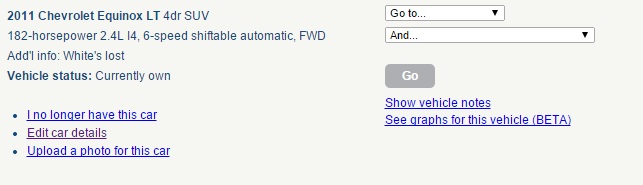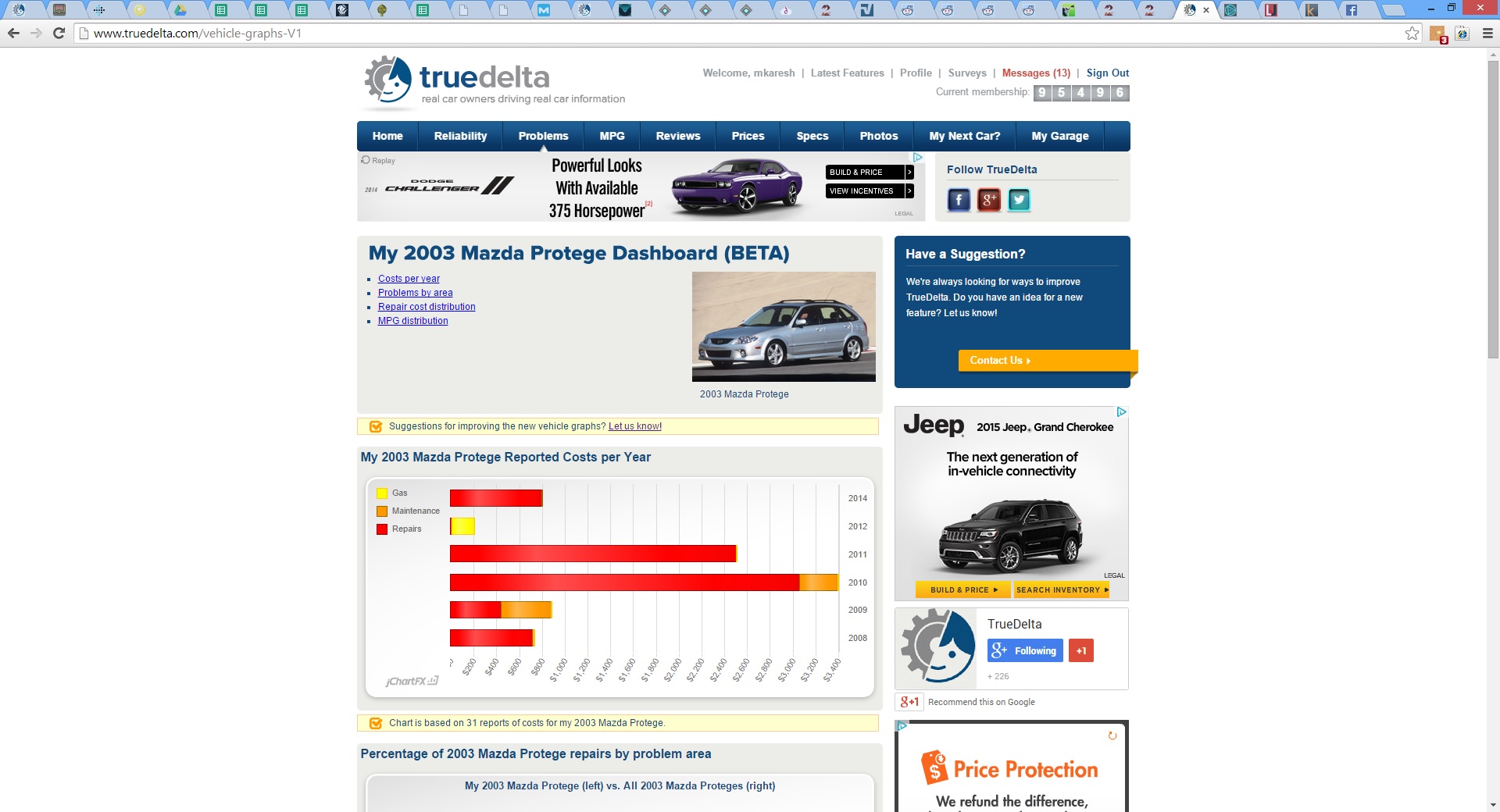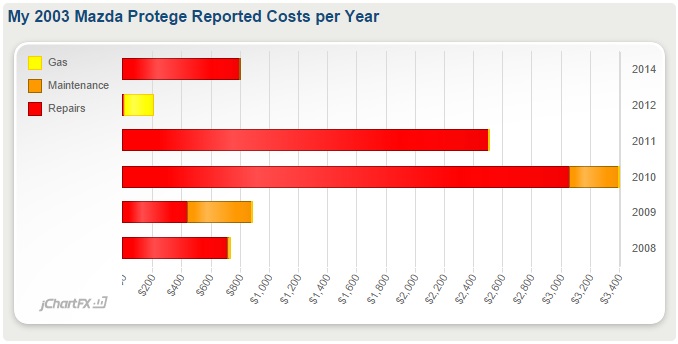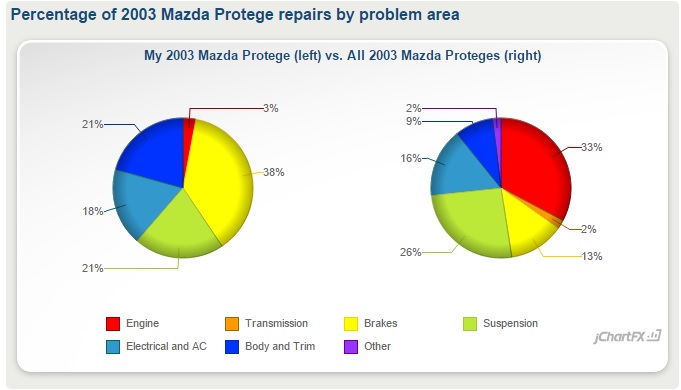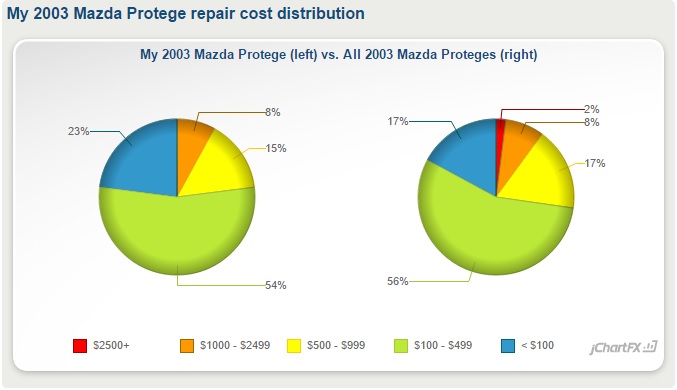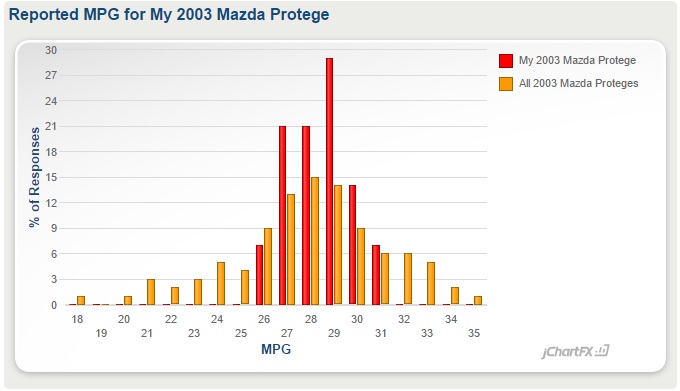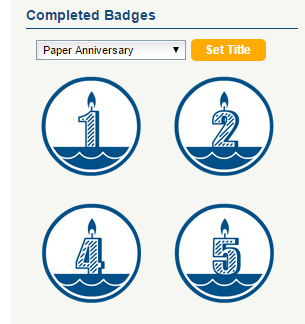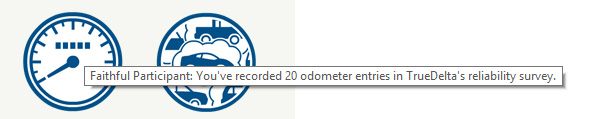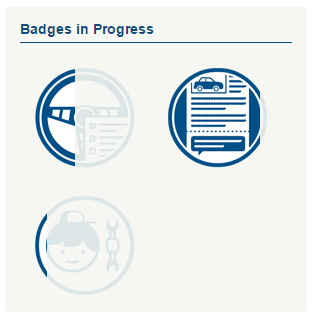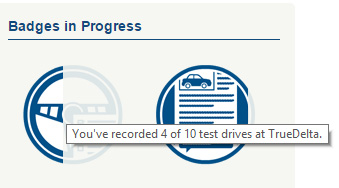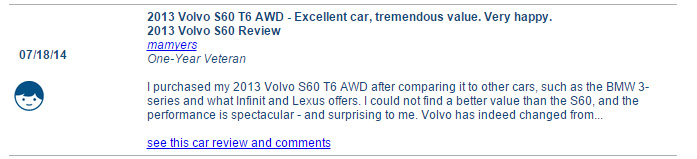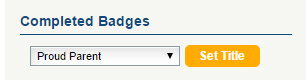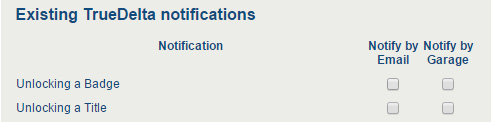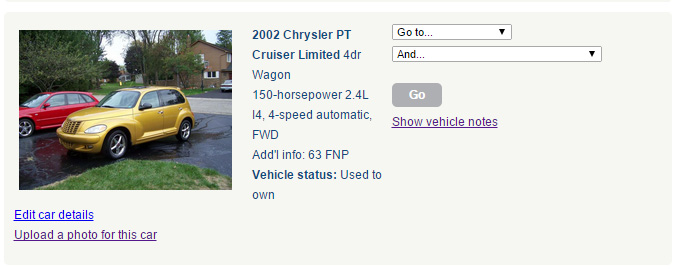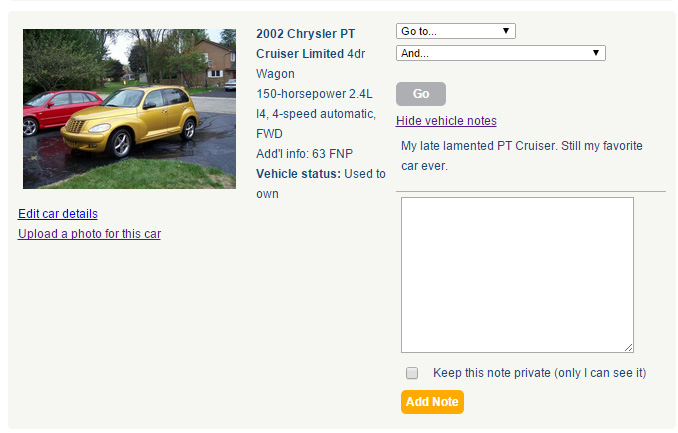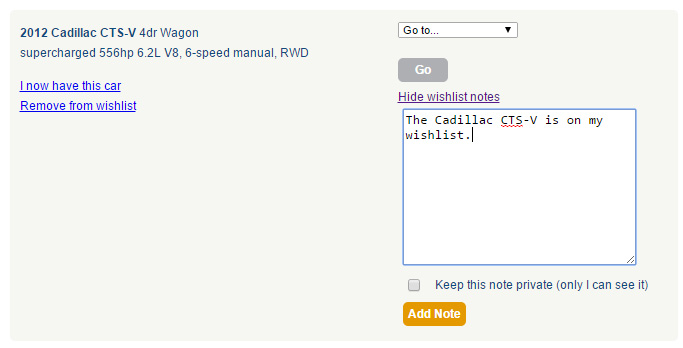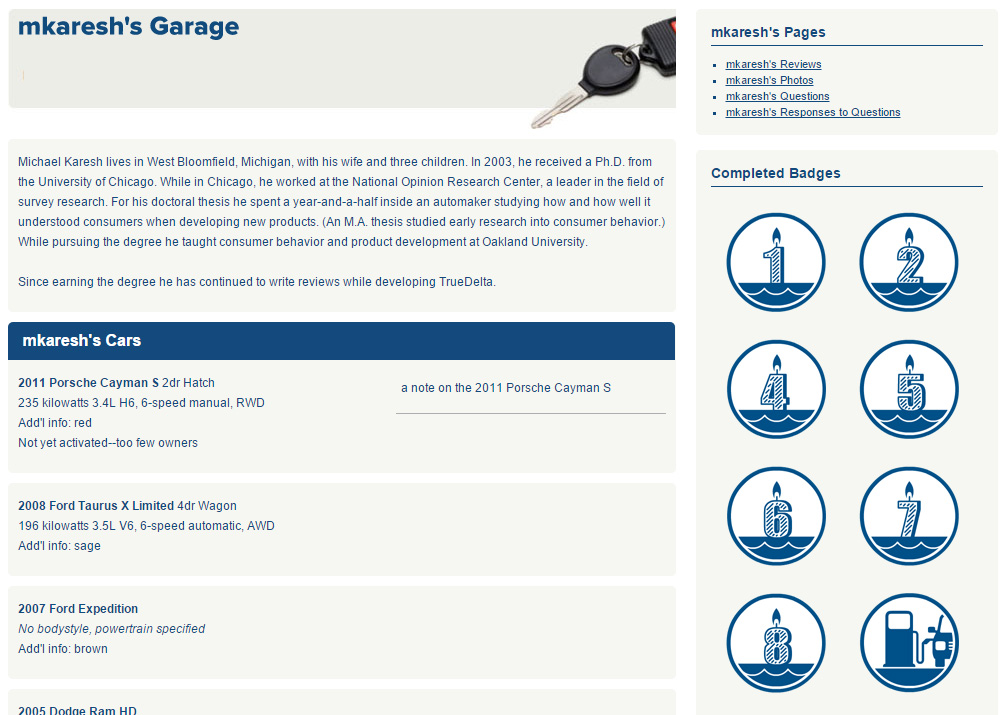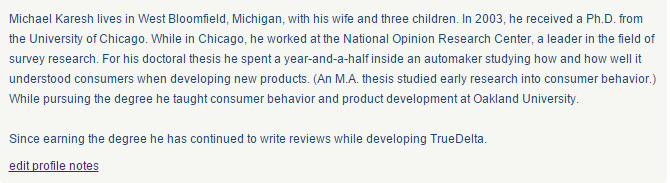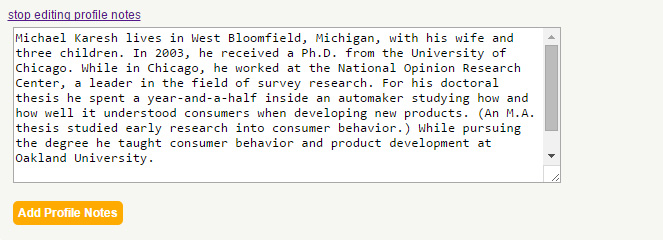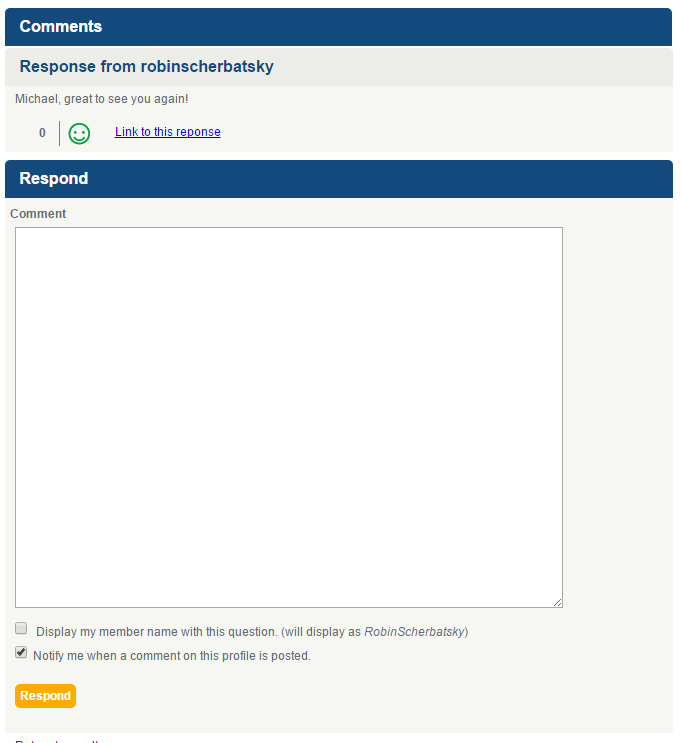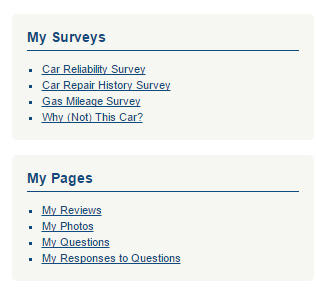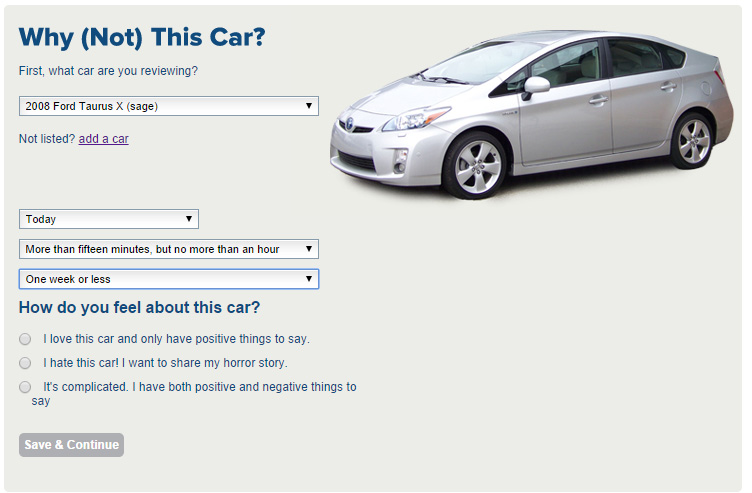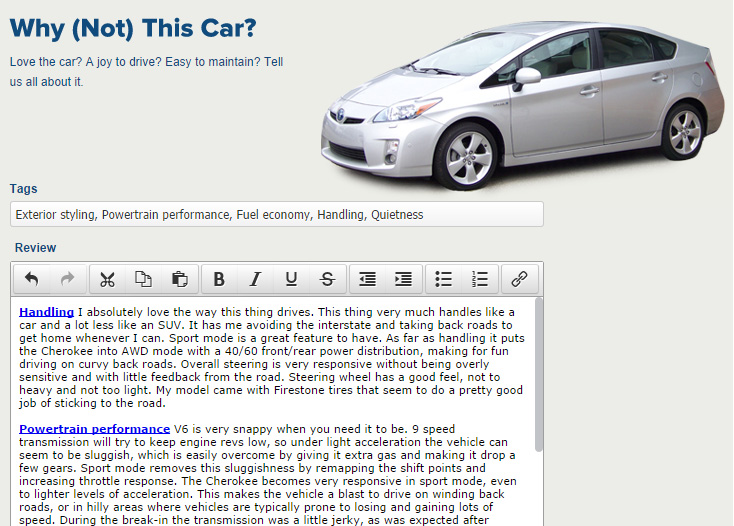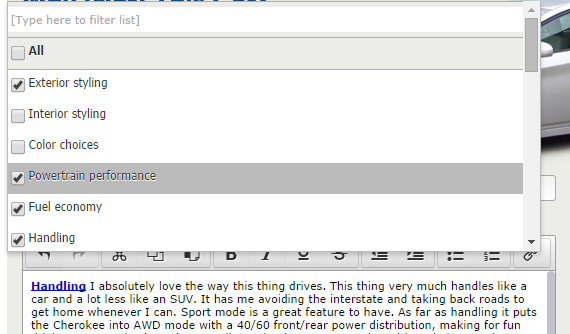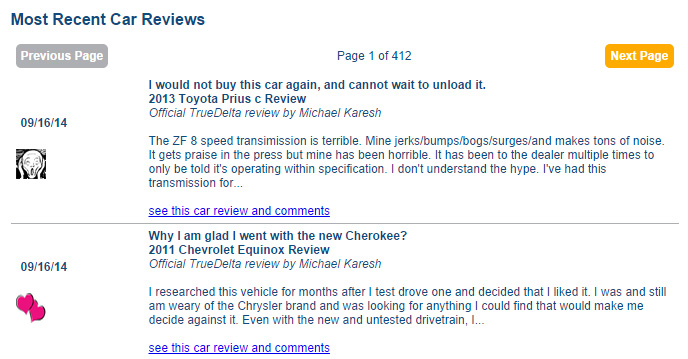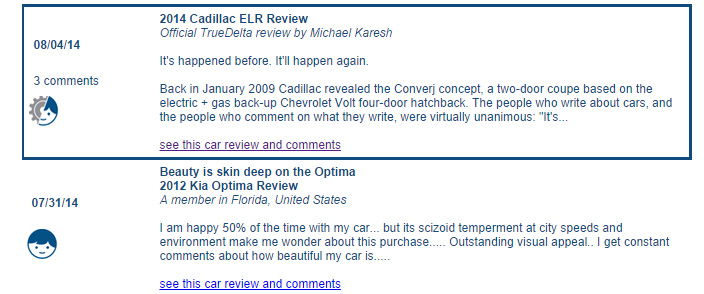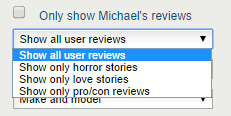TSBs and Recalls
TrueDelta has added TSBs and recall pages so you can see all TSBs and recalls for a given make, model, and model year.
To search for TSBs, click the Problems menu in the header to go to the Problem query page. Choose "Technical Service Bulletins" or "Recalls" from the first dropdown.
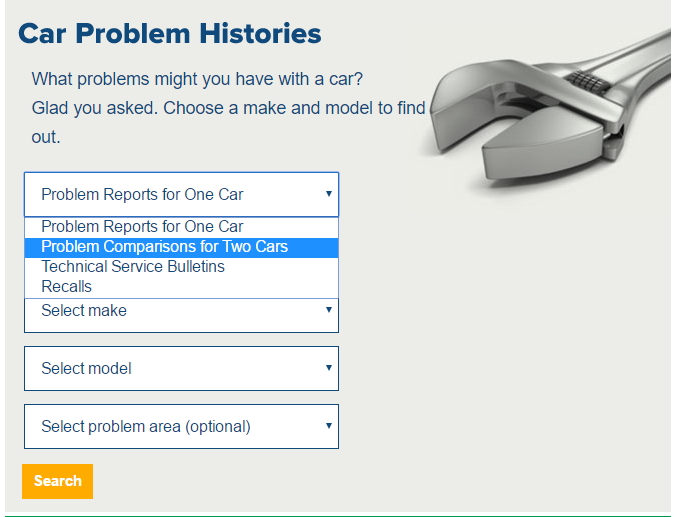
Choose a make, model, and model year from the other dropdowns and click Search to see the results.
The TSB results page shows the TSB date, affected vehicle system, and the text of the TSB.
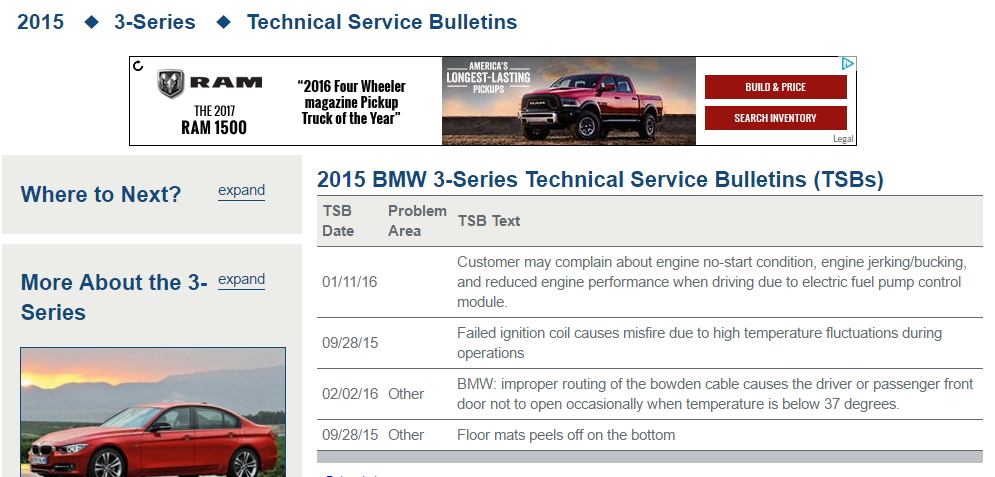
Similarly, the recalls results page shows the date that the recall was issued, the affected vehicle system, and the text of the recall.
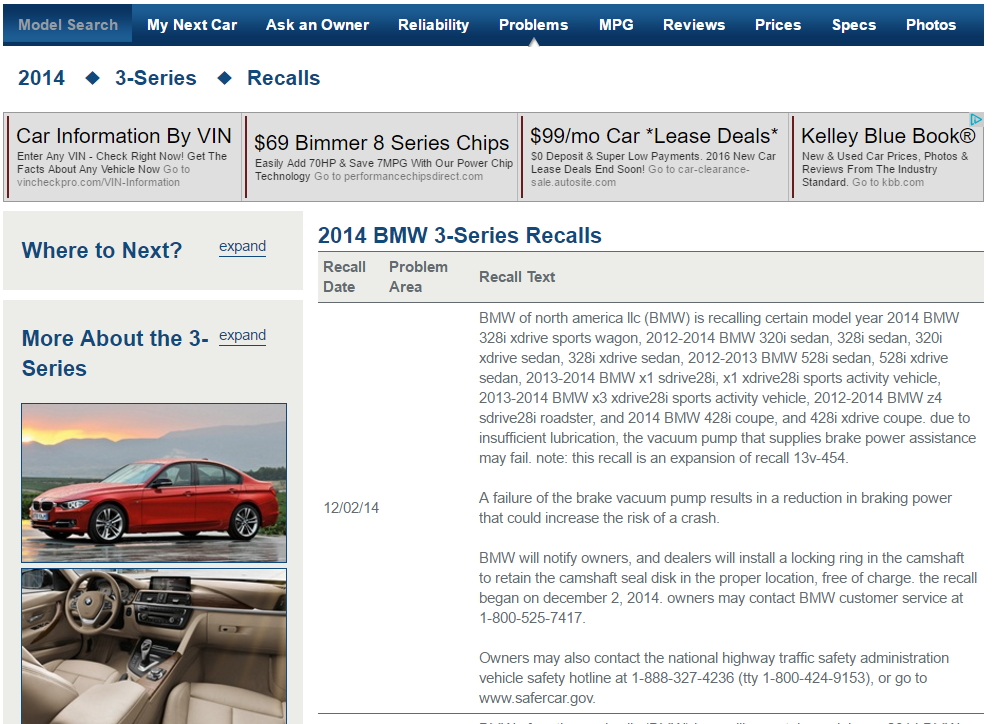
To see a TSBs or recalls for your own cars, go to My Garage. For each of your vehicles, there are links that go straight to the TSb and recall pages. If you check the "Subscribe to TSB/recall notifications for this model" checkbox, we will send an email when a new TSB or recall is posted for this make, model, and model year.
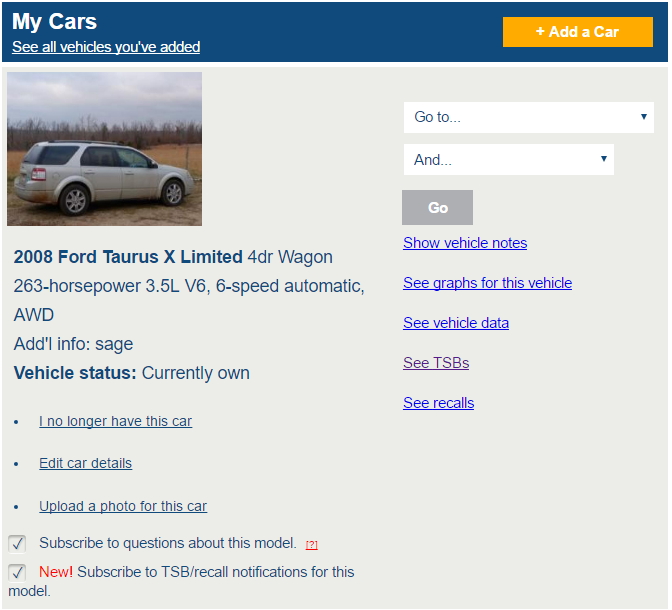
Comments or questions? We'd love to hear how we can make the TSBs and recalls serve our members better. Drop us an email and let us know!
Reliability by Generation
Vehicle Snapshot
In the past TrueDelta has allowed you to enter a lot of data, but it hasn't always been easy to find. So we've created a simple page that displays all of the data you enter for your car in one place.
To get to it, go to My Garage and click the See vehicle data link.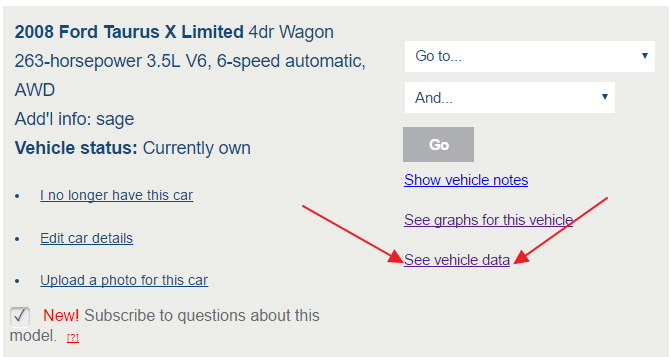
The new page has several sections. First, you can see all the odometer data you've entered through the reliability survey.
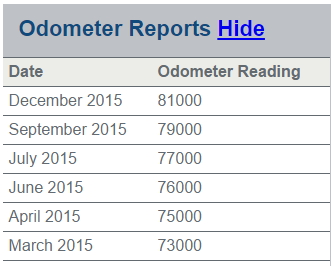
Next, you can see your repair data for this car. This table presents both your repair history entries and your survey entries in chronological order.
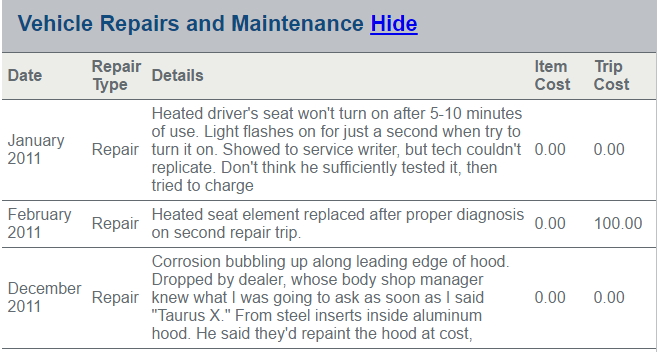
The third table shows your fuel economy data. This table shows only the date, fuel economy, price, and comments for each entry. To see your full entry, or to edit it, click the See more details link.
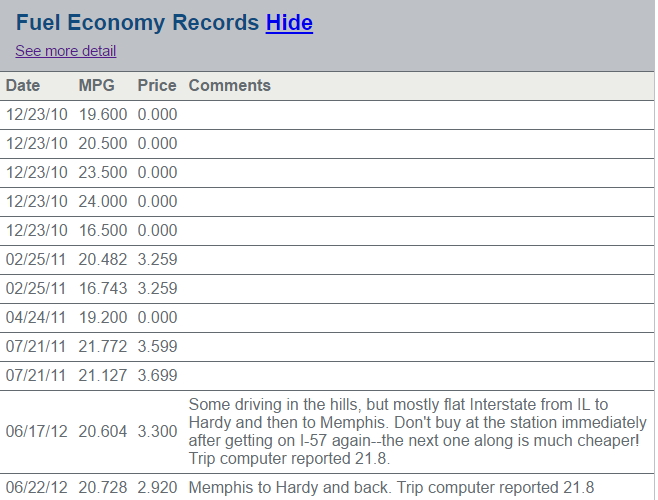
If you've written one or more reviews of this vehicle, you will see a table with the review date and title, a fifty-word excerpt, and its publication status. If you want to edit it or publish it, click the edit link.

Finally, you will see a table with all the photos of the vehicle that you've uploaded, along with the date, caption, and location.
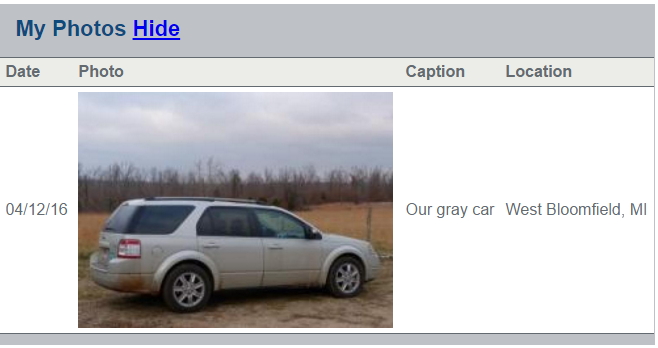
Any of the tables can be hidden by clicking the Hide link in the header. To see a table you've hidden, just click Show.
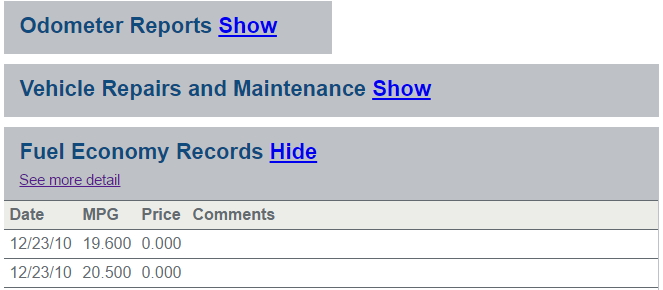
Comments or questions? We're very eager to hear how we can make this new feature more useful for you. Please don't hesitate to get in touch and let us know what you would like to see added or changed.
Model Questions
Thanks to the overwhelming response from our members, we've added a feature that allows you to ask questions about specific car models. Members who've opted in will get emails when a question about a car model that they own is asked.
To see the new feature, just click Ask an Owner in the header menu.
On the Ask an Owner page, you will see a list of questions that have been asked as well as a dropdown to filter the questions.
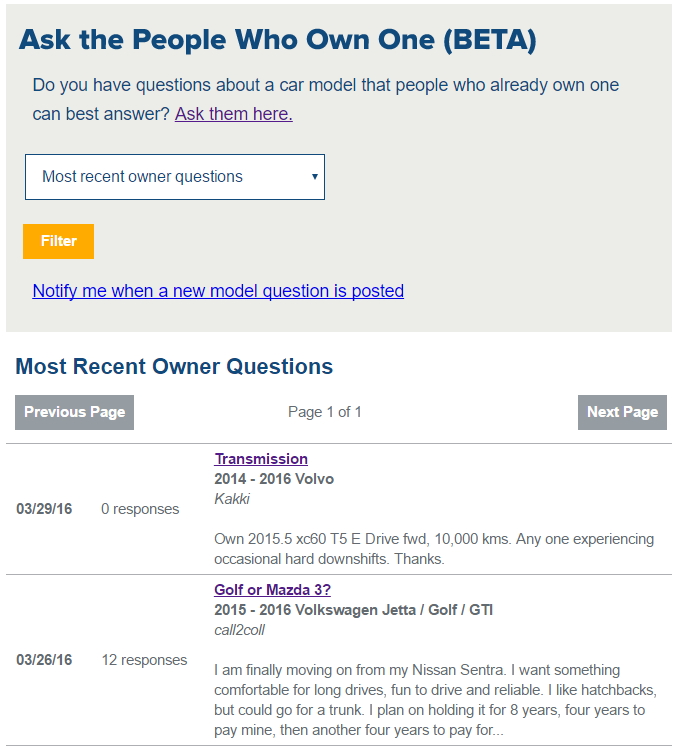
The question filter offers several options.
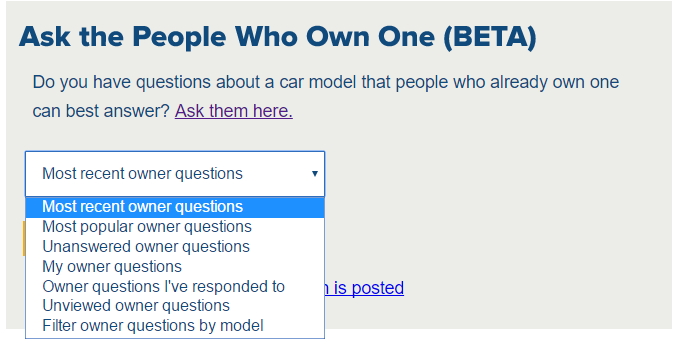
Select "Filter owner questions by model" will enable additional dropdowns so you can filter by model, model year, and question category.
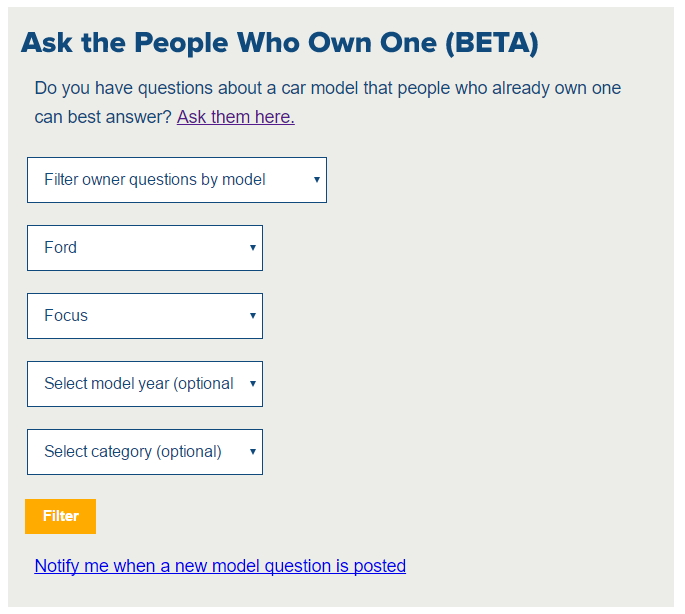
To see the complete text of a question and its responses, click the title link (see the red arrows on the picture below).
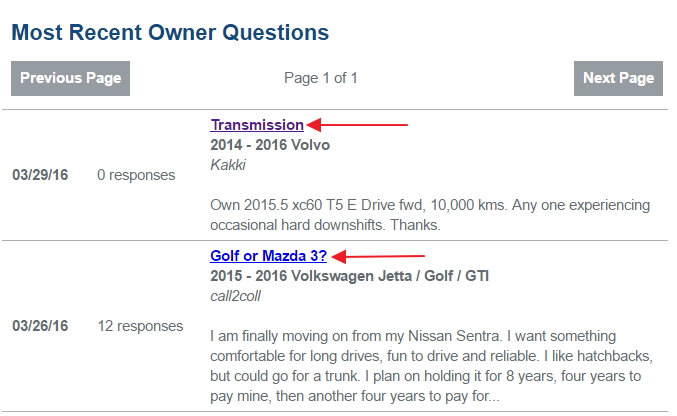
On the individual question page, you can choose to subscribe to the question, so you will get a notification when a response is added. You can also like individual responses.
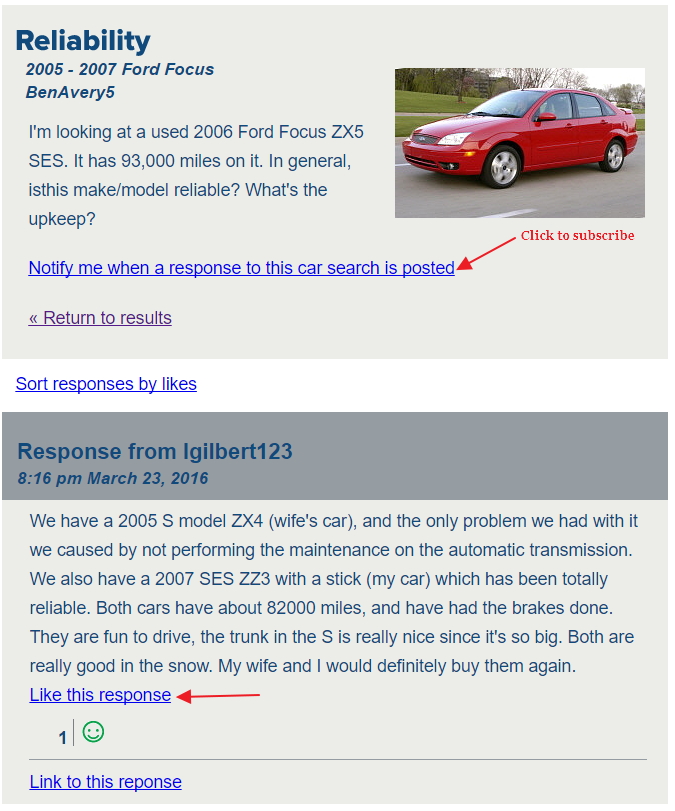
To respond to the question, just type your answer in the Respond text area and click Respond. Note that you must be logged in to answer a question.
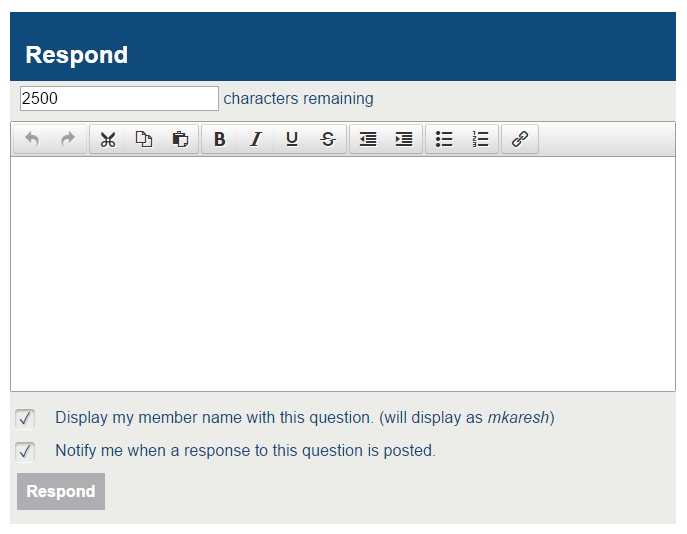
Want to ask a question? Click the "Ask them here" link on the main Ask an Owner page.
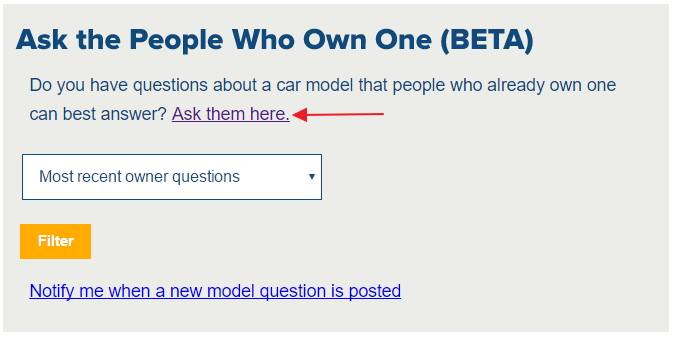
That will take you directly to the question form.
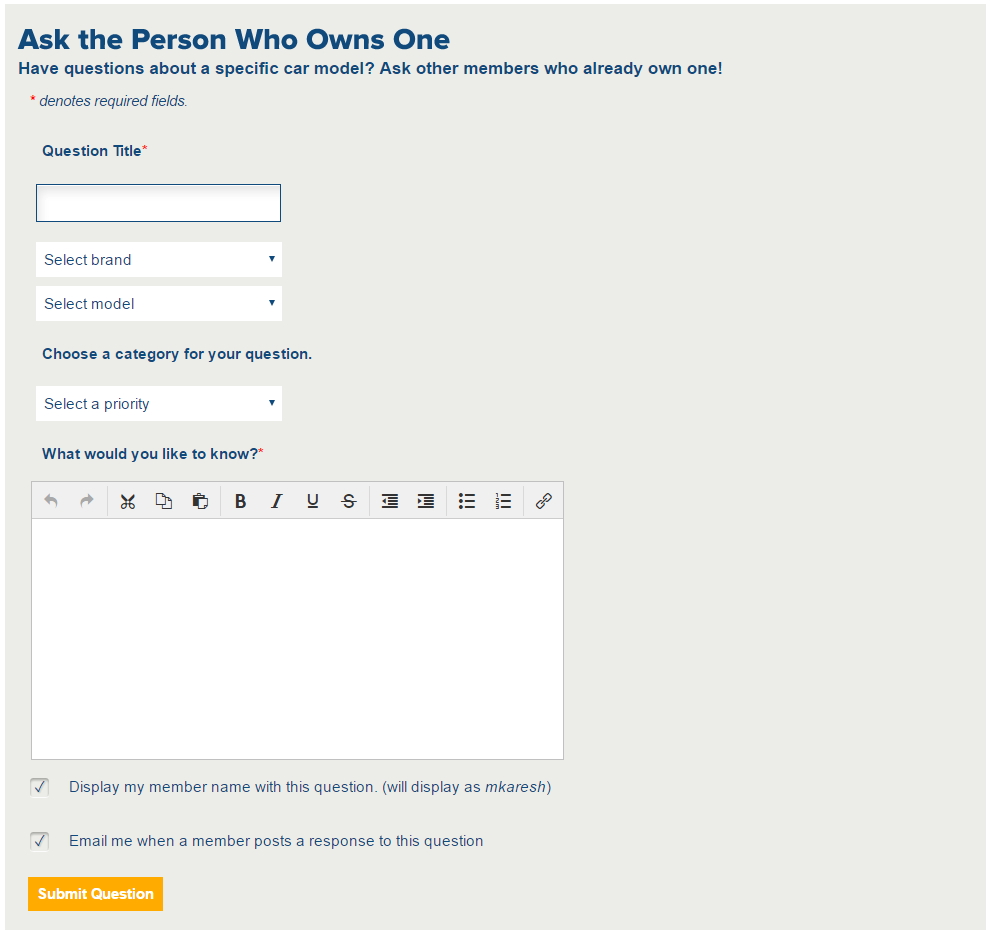
After you have chosen a brand a model, you will see pictures of each model generation and the associated years. Choose one or more model year range.
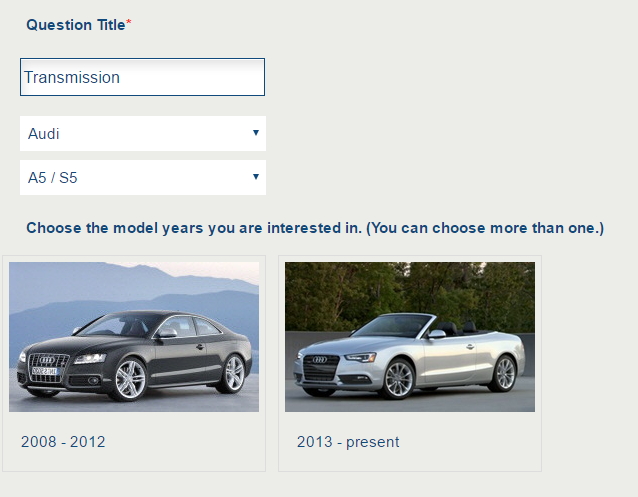
Thanks for your enthusiasm! We're thrilled to have so many members who are willing to share their experiences with their vehicles.
Model Question Subscriptions
When you're looking for a car, sometimes you have questions about specific vehicles but don't know who to ask. We're soon going to be allowing members to post questions targeted to specific makes and models.
If you want to sign up to receive a notification when someone has a question about a make and model that you own, just go to your garage and check the "Subscribe me" checkbox as shown below.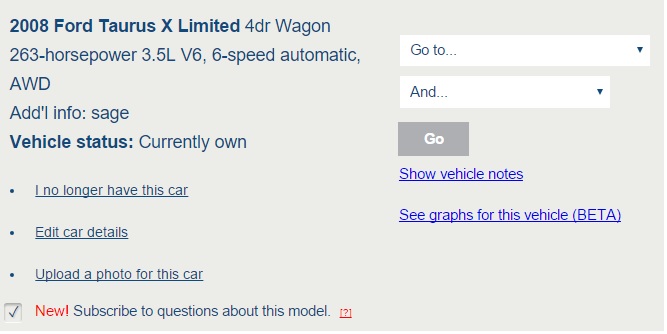
You'll see a similar checkbox when you add a car.
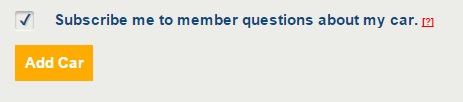
Model Search
Want to do some research but not sure which model you're interested in? Now you can narrow it down with our new model search. To get started, click the button in the top left corner of the menu bar.
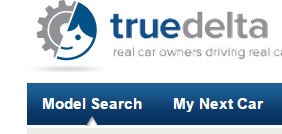
The model search page offers a variety of options, including model year, repair frequency, body style, number of doors, fuel type, transmissions, and drivetrains.
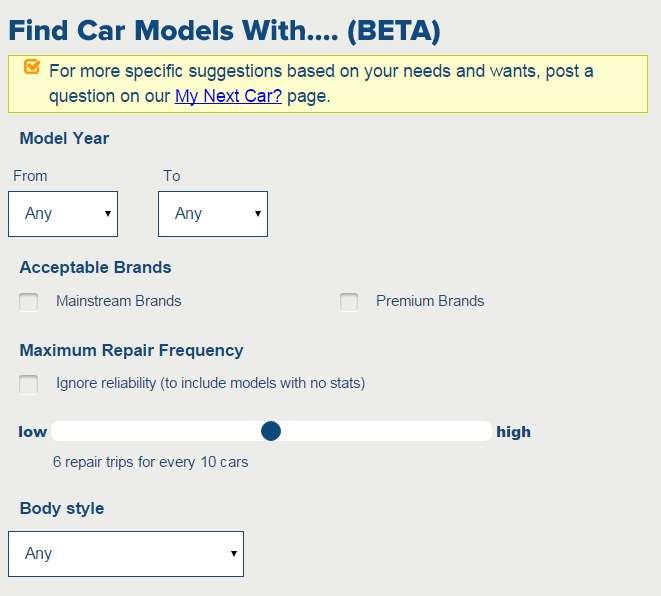
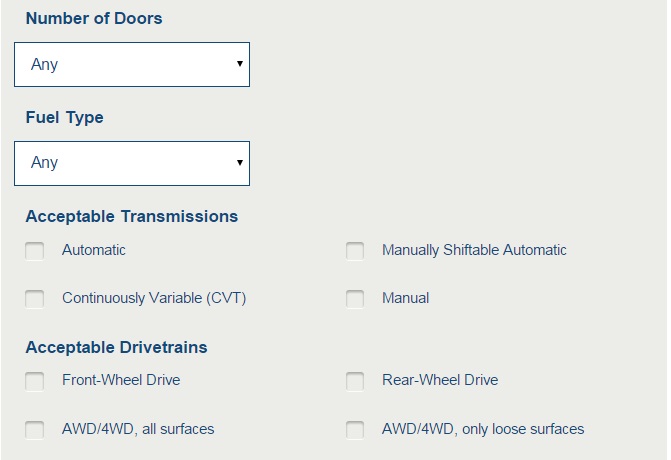
You can also limit your search by desired features.
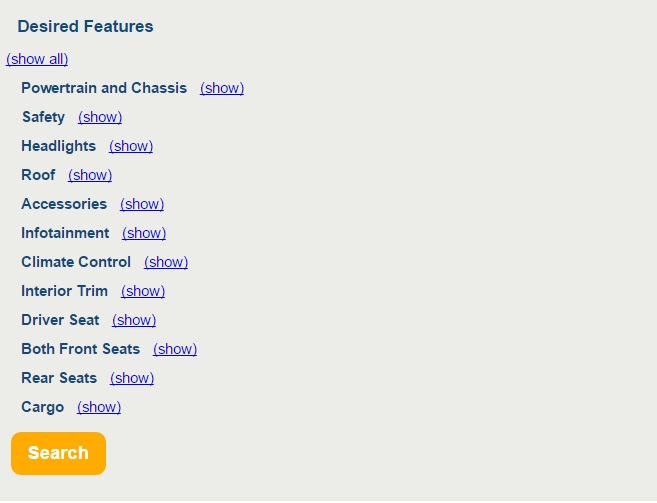
Click "show all" to see all the available features, or click the "show" link next to the feature type to see only those features.
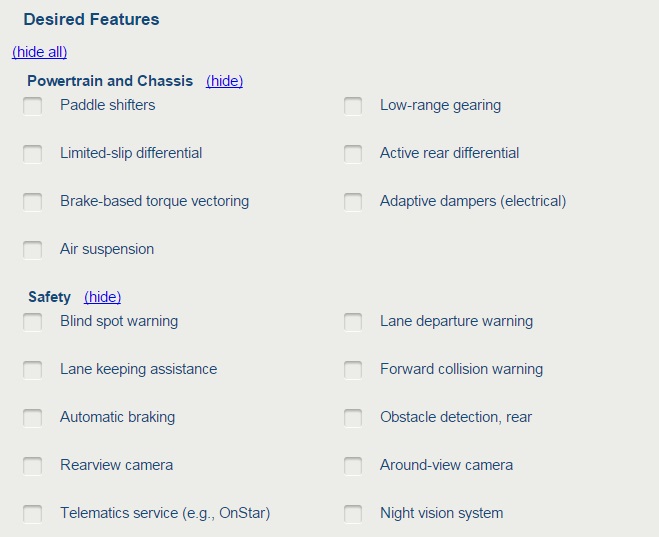
Members can also save their searches by giving the search an identifier.
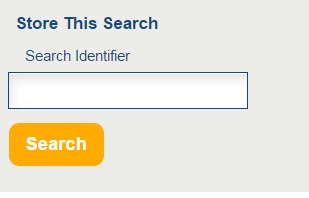
If you have stored searches, you will see the list in the sidebar of the search page as well as the sidebar in your garage.
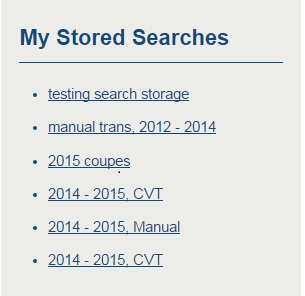
When you click the Search button, your results will be displayed as a list of brands and models.
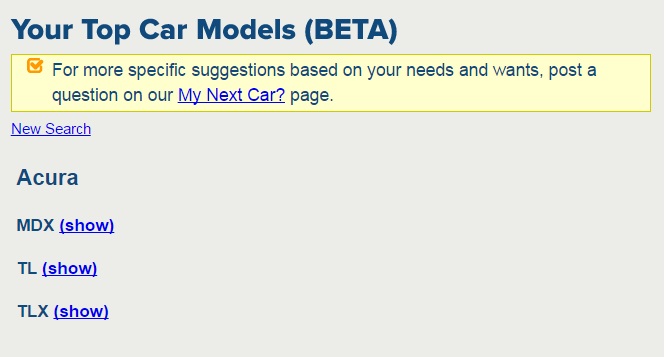
Click the "show" link next to a model to see links to TrueDelta pages with more details, as well as pictures of the vehicle (when available).
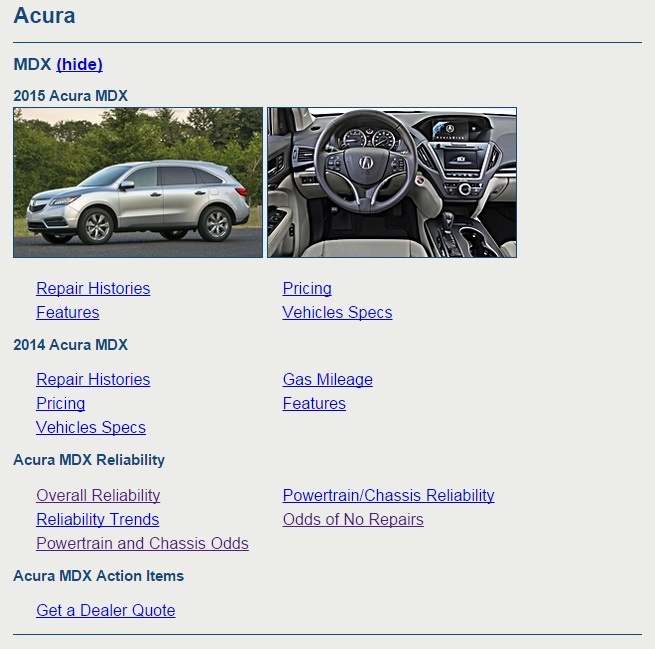
If you want to modify your search, you can change your settings in the sidebar, then click Search to retrieve new results.
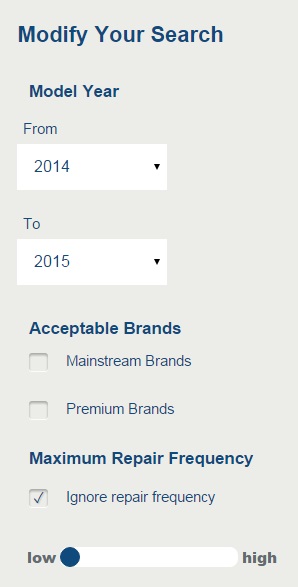
Vehicle and Wishlist Notes
Shareable Profile Pages
Want to show off the cars in your garage? We've redesigned the My Garage page to make it shareable. If you go to a member's My Garage page when you are not signed in as that member, you will be able to see the member's vehicles, wishlisted cars, and any notes that he or she did not mark private. The sidebar has links to the member's photos, reviews, questions, and responses. You can also leave comments for the member. Here's what Michael's page looks like if you are not logged in:
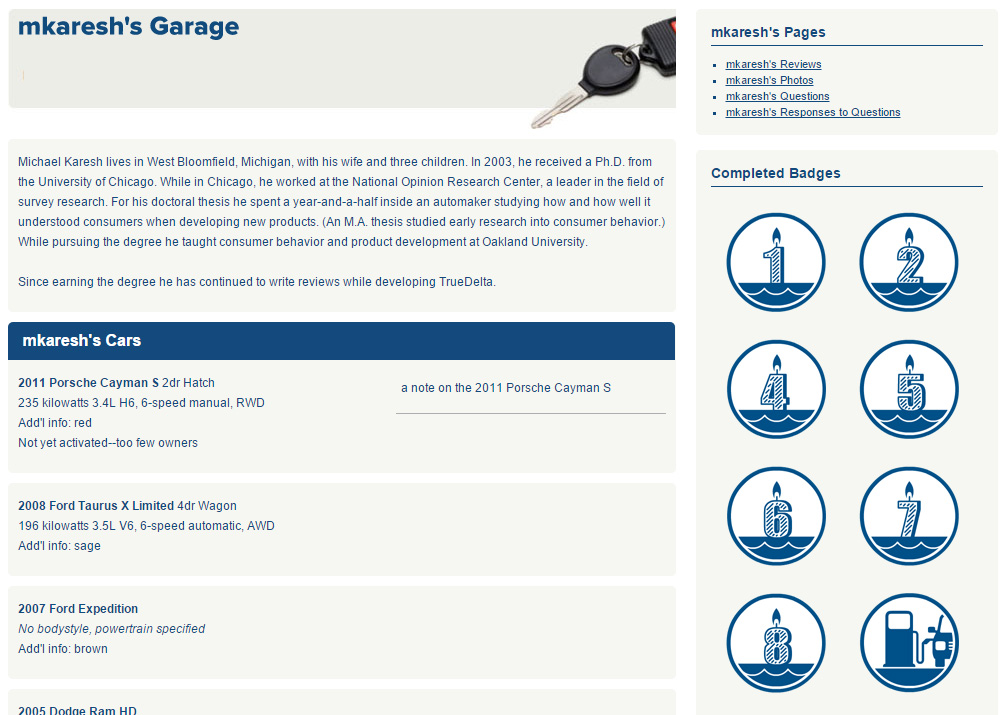
When you go to your own page, you will see that you can add a note on your profile if you want to say a little about yourself. (This is completely optional.) Just click the "edit profile notes" link.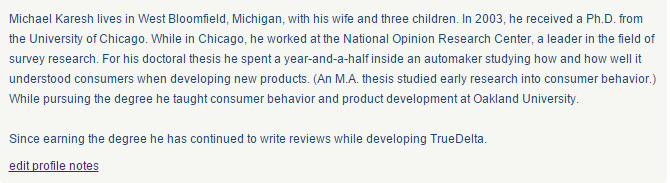
Enter your notes in the textbox and click Add Profile Notes to save your changes.
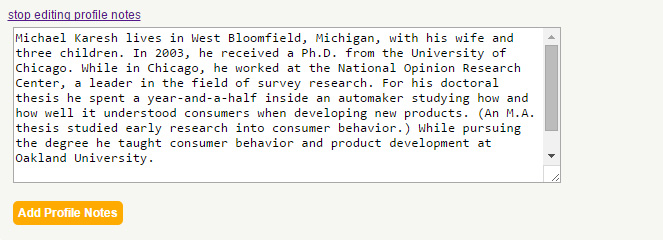
When you visit another member's page, you can leave a comment at the bottom of the page.
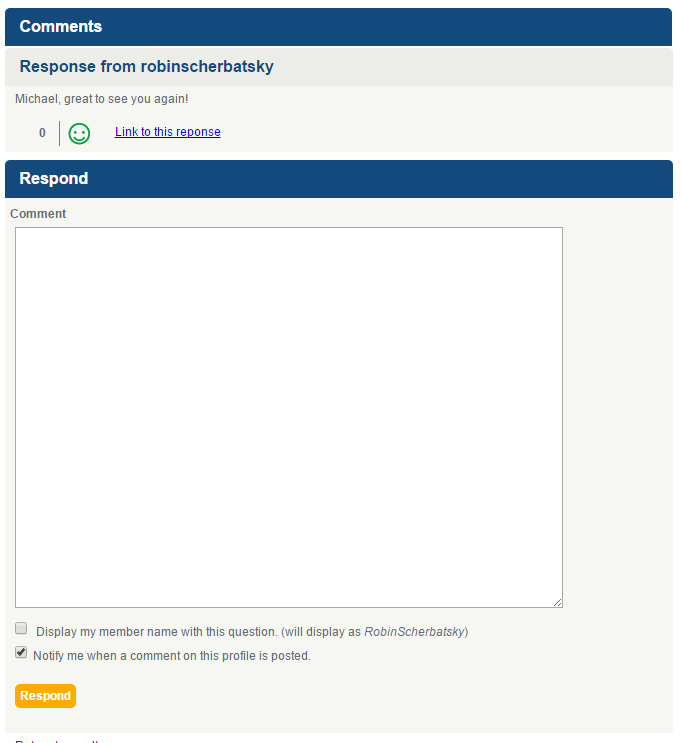
Check Display my member name with this question to show your user name with the comment and Notify me when a comment on this profile is posted if you want to be notified when someone else comments. You can also change your notification preferences on the notifications page.

Just check/uncheck your notification preferences and click Continue.
If you don't want other people to leave comments on your page, you can turn that off by going to your profile page and clicking Do not allow comments on my profile page checkbox. If you don't want people to see your page at all, uncheck Show a link to my profile with my user name. (By default, this checkbox will be checked if you have Show user name checked and unchecked if you do not.) Remember to click Continue to save your preferences.

We have search engine indexing turned off for all profile pages, so yours will only be seen if you share the link with someone or you allow us to link to it from your user name.
Personal Review, Question, and Photo Pages
We've added some pages so that you can see all of your reviews, questions, question responses, or photos in one place. You'll find links to all of these pages in the sidebar of your garage page, just below the survey links.
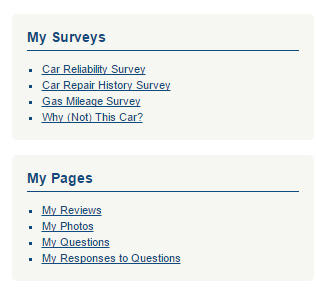
Reviews by Bodystyle
By member request, you can now search reviews by bodystyle.

Just choose "Body style" from the filter dropdown on the review search page to get a list of body styles, or use this handy link.
Love Letters and Horror Stories